Persistent Subdomain
Pinggy assigns random URLs for free tunnels, such as rnskg-21-24-129-38.a.free.pinggy.link.
If you want a URL that does not change every time you create a new tunnel, you need to upgrade to Pinggy Pro.
Once you have upgraded to Pinggy Pro, log in to https://dashboard.pinggy.io/. In the dashboard, you will find your access token.
Example:
The dashboard will also contain commands to start a tunnel using your token. A simple example Pinggy command using your token is as follows:
ssh -p 443 -R0:localhost:8000 xGBTh6cy58q@a.pinggy.io
Configure Persistent Subdomain
In order to configure your persistent subdomain, first visit https://dashboard.pinggy.io/subdomains.
There, you will find a list of access tokens and their subdomains. Click on the Edit button to edit your persistent subdomain.
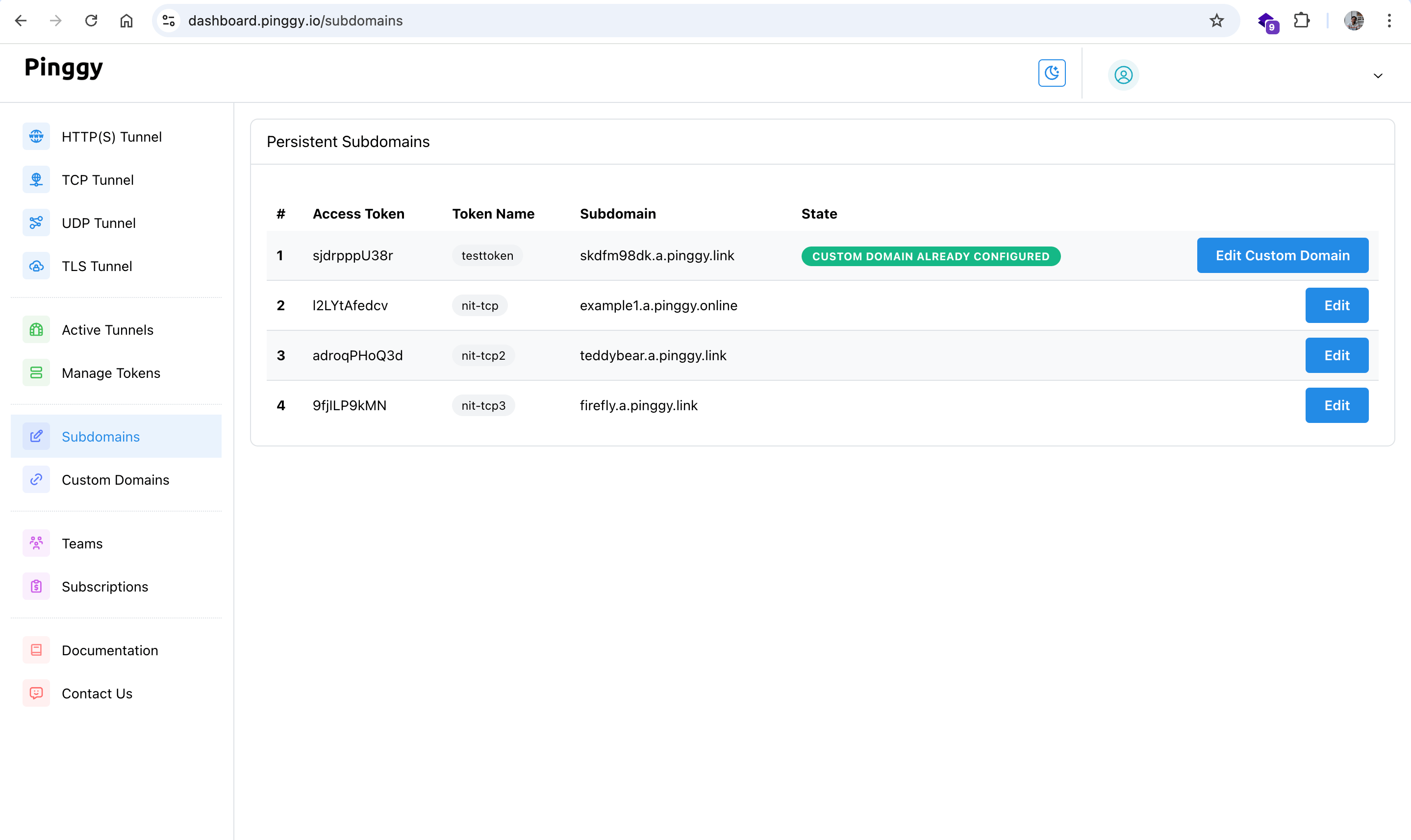
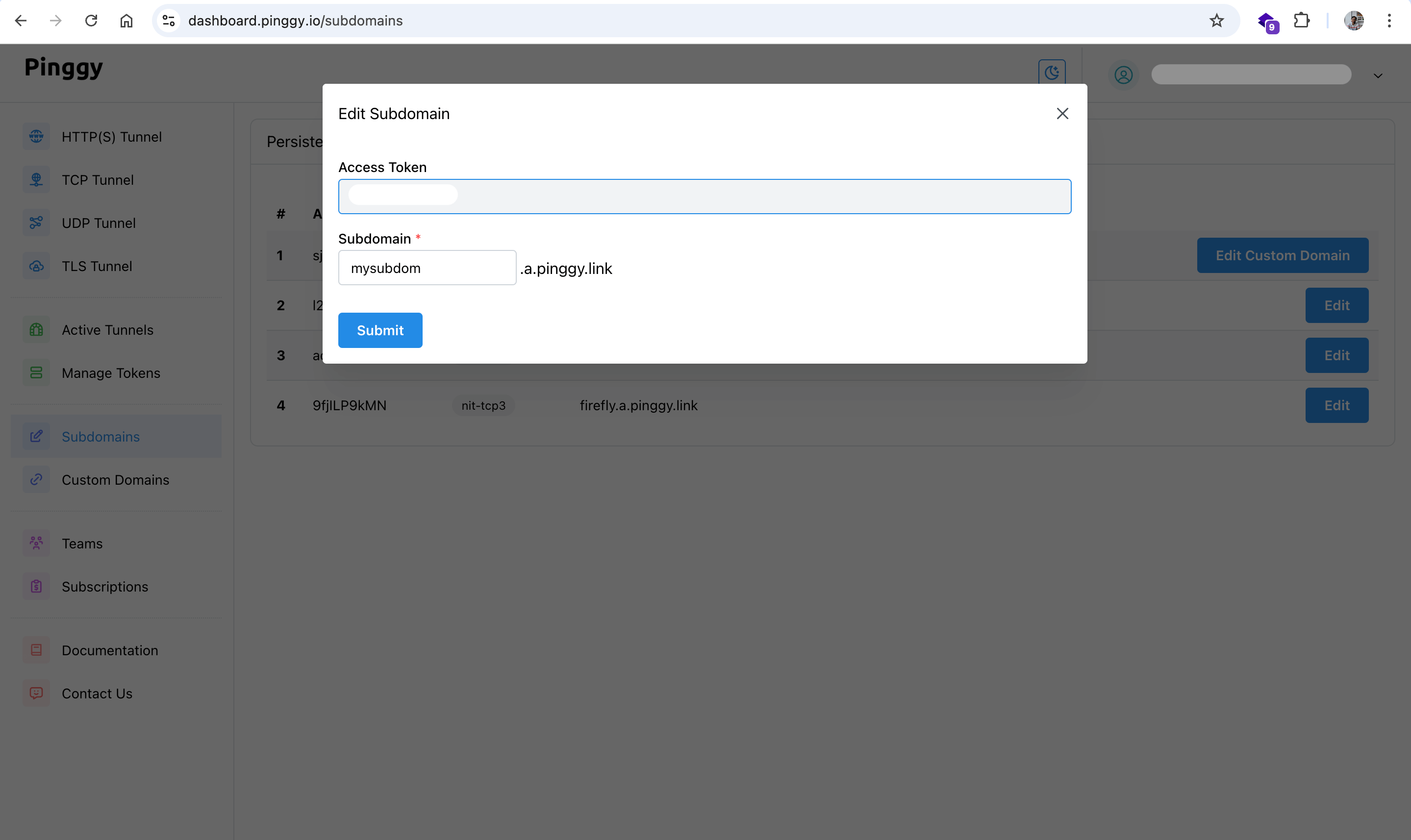
After the subdomain is configured, start or restart your tunnel with the token to get the new persistent URL.
Note that if you have already configured a custom domain for your token, you will need to delete the custom domain configuration first in order to change the subdomain.